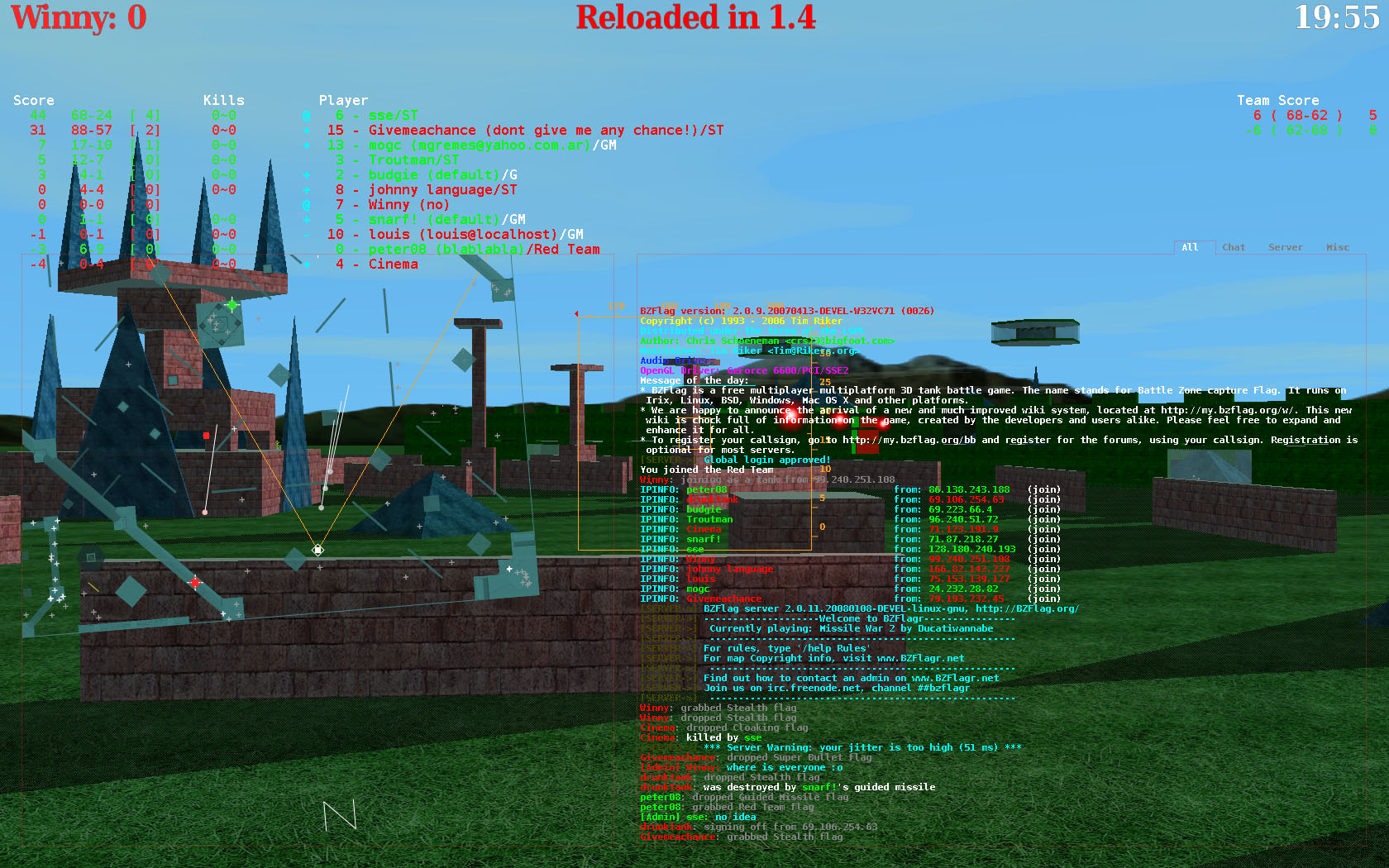This wiki was in read-only mode for many years, but can now be edited again. A lot of information will need to be updated.
Getting Started: Difference between revisions
Jump to navigation
Jump to search
No edit summary |
No edit summary |
||
| Line 24: | Line 24: | ||
==Step 3 - Entering your callsign, and joining the game== | ==Step 3 - Entering your callsign, and joining the game== | ||
===The Main Menu=== | {| | ||
|- | |||
|===The Main Menu=== | |||
When you start up BZFlag, you will probably see a screen similar to this one. | When you start up BZFlag, you will probably see a screen similar to this one. | ||
| Line 33: | Line 35: | ||
* Help is used to access the in-game help and information | * Help is used to access the in-game help and information | ||
[[Image:MainMenu.png|right|thumb|200px|The Main Menu]] | |[[Image:MainMenu.png|right|thumb|200px|The Main Menu]] | ||
===The Join Game Menu=== | |- | ||
|===The Join Game Menu=== | |||
For now, we will be concentrating on the "Join Game" Screen. | For now, we will be concentrating on the "Join Game" Screen. | ||
| Line 45: | Line 48: | ||
* Enter an email string. (Note: Most users do not enter their email here, instead, they usually have a catch phrase, team, etc..) | * Enter an email string. (Note: Most users do not enter their email here, instead, they usually have a catch phrase, team, etc..) | ||
[[Image:JoinGame.png|right|thumb|200px|The Join Game screen. Here we see the user "Winny" is going to connect to the server bzf.guleague.org:5158 as an observer.]] | |[[Image:JoinGame.png|right|thumb|200px|The Join Game screen. Here we see the user "Winny" is going to connect to the server bzf.guleague.org:5158 as an observer.]] | ||
===The Server List=== | |- | ||
|===The Server List=== | |||
If you want to see a list of current servers, move to the "Find Server" option. | If you want to see a list of current servers, move to the "Find Server" option. | ||
| Line 59: | Line 63: | ||
* If you're nice to others, they will be nice to you. (Keep the language clean, be polite, etc..) | * If you're nice to others, they will be nice to you. (Keep the language clean, be polite, etc..) | ||
[[Image:ServerList.png|right|thumb|300px|The Serverlist]] | |[[Image:ServerList.png|right|thumb|300px|The Serverlist]] | ||
[[Image:Screenshot1.jpg|right|thumb|500px|A typical server. This client has modified textures, so it will not look identical to yours.]] | |- | ||
|===Playing BZFlag=== | |||
Once you've joined a server, you are going to be playing with anywhere from 5-35 other people. Their names are listed on an in-game screen, which can be enabled or disabled by pressing "s". This list shows a few things: | |||
* Current players | |||
* Player score (Kills, deaths, teamkills, etc..) | |||
* Current teams (Each color represents a team) | |||
* CTF Score (If the map is a CTF (Capture The Flag), then the current CTF score is in the top-right) | |||
====Radar==== | |||
The Radar (In the bottom left), shows a top, 2d view of the map. This is useful for dodging bullets, and making sure no one sneaks up behind you. | |||
====Mouse Box==== | |||
The "mousebox" is used for a few things: | |||
* Helps you aim. The tiny rectangle in the middle shows where your bullets are going to go | |||
* Your altitude. The sides of the mousebox have markings, showing how high off the ground you are. | |||
* Reload time. To the left of the mousebox, there are small rectangles, each of which show how long until a shot is reloaded. The number of boxes depend on the number of shots on the server. | |||
|[[Image:Screenshot1.jpg|right|thumb|500px|A typical server. This client has modified textures, so it will not look identical to yours.]] | |||
|} | |||
Revision as of 21:42, 18 February 2008
This article covers the basics of getting started with BZFlag.
Step 1 - Downloading and installing the game
To start playing, you obviously need to download the game, [[you can do so right here|Download]. Click on the link for your Operating System.
After BZFlag has completed downloading, you you can install the game.
- On Windows, it should appear in the start menu, under "BZFlag2.0.10", assuming you downloaded and installed 2.0.10.
- On OS X, you can click on the .dmg, and then drag the "BZFlag 2.0.10" icon into the applications folder
- On Linux, you can either build from the source, or your you can install a package. (On Debian based OSes, "apt-get install bzflag" installs version 2.0.8)
Step 2 - Registering your callsign
It is not mandatory to register your callsign, but it is recommended. Here are a few benefits to registering:
- Your callsign is reserved, no one can take it.
- Registering gives you an identity, so you can have "proof" of who you are
- Registering allows you to post on the forums
- You can join groups, and leagues.
If you are still interested in registering (it is highly recommended), then follow this link.