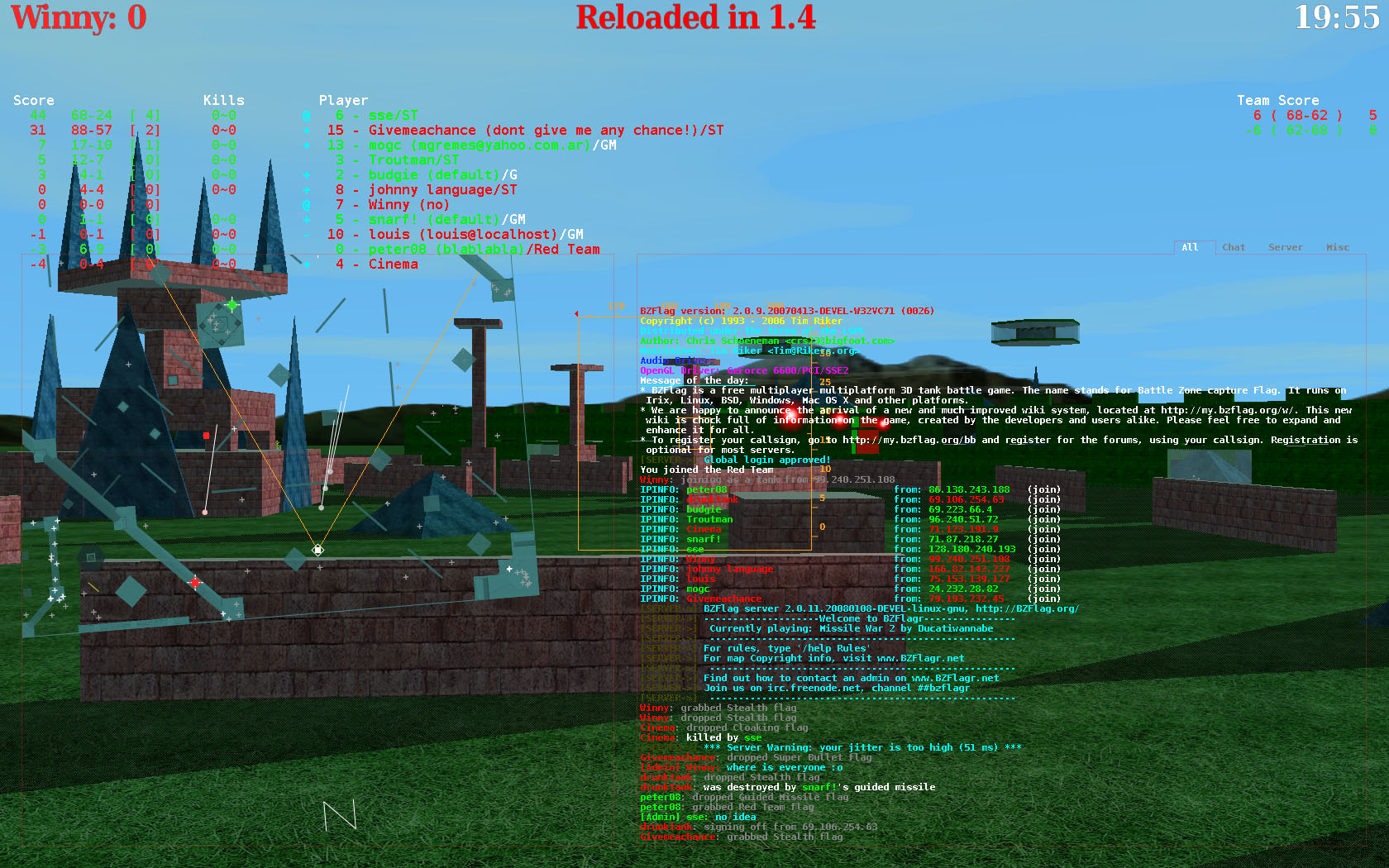This wiki was in read-only mode for many years, but can now be edited again. A lot of information will need to be updated.
Getting Started: Difference between revisions
Jump to navigation
Jump to search
No edit summary |
No edit summary |
||
| Line 28: | Line 28: | ||
|When you start up BZFlag, you will probably see a screen similar to this one: | |When you start up BZFlag, you will probably see a screen similar to this one: | ||
|[[Image:MainMenu.png|right|thumb| | |[[Image:MainMenu.png|right|thumb|100px|The Main Menu]] | ||
|- | |- | ||
| Line 34: | Line 34: | ||
This is the menu you use to input your user information, such as your username and password (if you registered), your server of choice, your email string, and your team. | This is the menu you use to input your user information, such as your username and password (if you registered), your server of choice, your email string, and your team. | ||
|[[Image:JoinGame.png|right|thumb| | |[[Image:JoinGame.png|right|thumb|100px|The Join Game screen]] | ||
| Line 42: | Line 42: | ||
Select one that sounds good, and you will be returned to the "Join Game" screen. Then select "Connect", and you will join the server. Once the join is complete, you will see a list of users, a server message, and any other info (such as chat), in the chat box. | Select one that sounds good, and you will be returned to the "Join Game" screen. Then select "Connect", and you will join the server. Once the join is complete, you will see a list of users, a server message, and any other info (such as chat), in the chat box. | ||
|[[Image:ServerList.png|right|thumb| | |[[Image:ServerList.png|right|thumb|300px|The Serverlist]] | ||
|} | |} | ||
[[Image:Screenshot1.jpg|right|thumb|500px|A typical server]] | [[Image:Screenshot1.jpg|right|thumb|500px|A typical server]] | ||
Revision as of 20:55, 18 February 2008
This article covers the basics of getting started with BZFlag.
Step 1 - Downloading and installing the game
To start playing, you obviously need to download the game, [[you can do so right here|Download]. Click on the link for your Operating System.
After BZFlag has completed downloading, you you can install the game.
- On Windows, it should appear in the start menu, under "BZFlag2.0.10", assuming you downloaded and installed 2.0.10.
- On OS X, you can click on the .dmg, and then drag the "BZFlag 2.0.10" icon into the applications folder
- On Linux, you can either build from the source, or your you can install a package. (On Debian based OSes, "apt-get install bzflag" installs version 2.0.8)
Step 2 - Registering your callsign
It is not mandatory to register your callsign, but it is recommended. Here are a few benefits to registering:
- Your callsign is reserved, no one can take it.
- Registering gives you an identity, so you can have "proof" of who you are
- Registering allows you to post on the forums
- You can join groups, and leagues.
If you are still interested in registering (it is highly recommended), then follow this link.
Step 3 - Entering your callsign, and joining the game