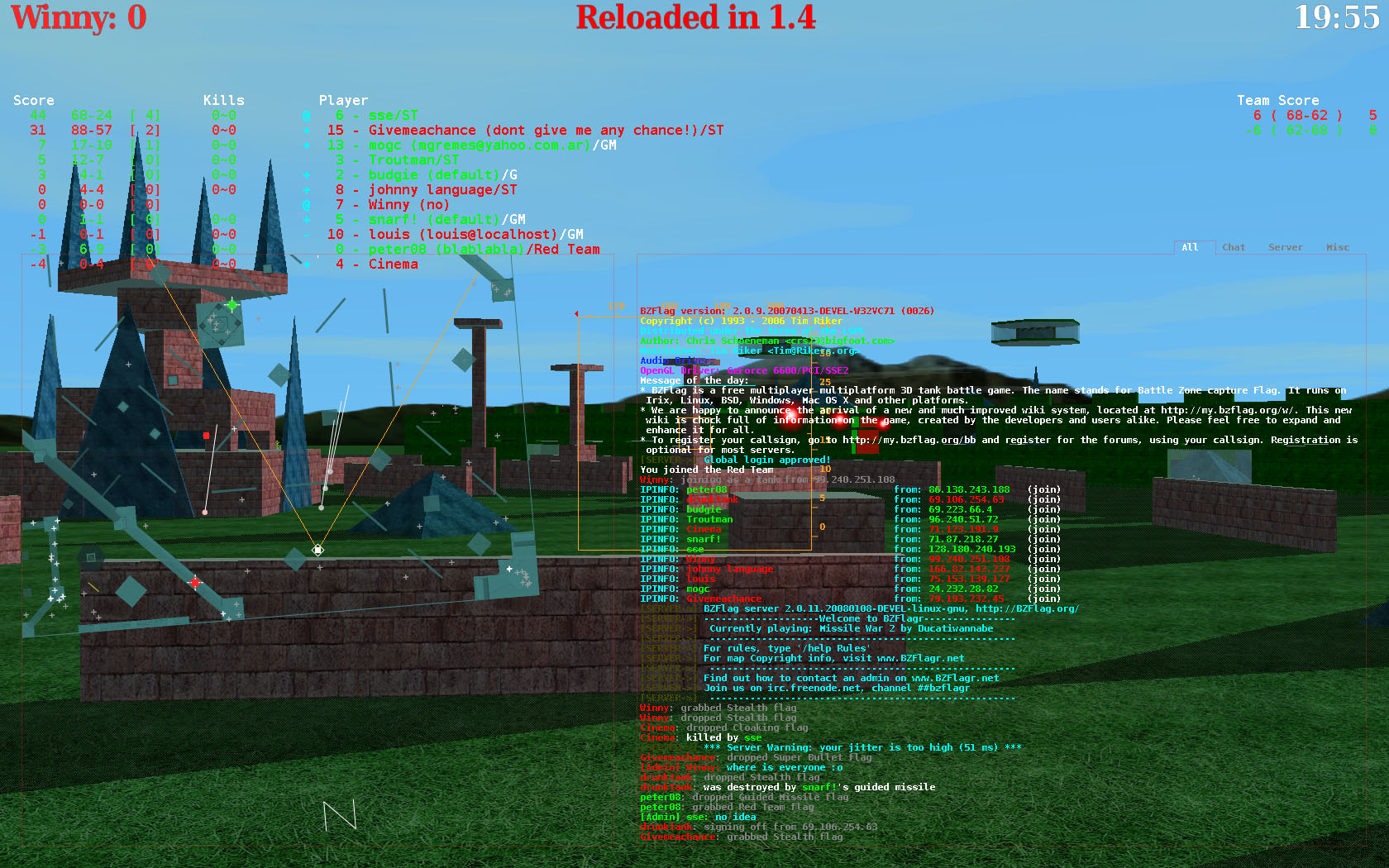This wiki was in read-only mode for many years, but can now be edited again. A lot of information will need to be updated.
Getting Started: Difference between revisions
Jump to navigation
Jump to search
No edit summary |
No edit summary |
||
| Line 39: | Line 39: | ||
|- | |- | ||
For now, we will be concentrating on the "Join Game" Screen. | |For now, we will be concentrating on the "Join Game" Screen. | ||
This screen allows you do quite a few things, such as: | This screen allows you do quite a few things, such as: | ||
Revision as of 21:22, 18 February 2008
This article covers the basics of getting started with BZFlag.
Step 1 - Downloading and installing the game
To start playing, you obviously need to download the game, [[you can do so right here|Download]. Click on the link for your Operating System.
After BZFlag has completed downloading, you you can install the game.
- On Windows, it should appear in the start menu, under "BZFlag2.0.10", assuming you downloaded and installed 2.0.10.
- On OS X, you can click on the .dmg, and then drag the "BZFlag 2.0.10" icon into the applications folder
- On Linux, you can either build from the source, or your you can install a package. (On Debian based OSes, "apt-get install bzflag" installs version 2.0.8)
Step 2 - Registering your callsign
It is not mandatory to register your callsign, but it is recommended. Here are a few benefits to registering:
- Your callsign is reserved, no one can take it.
- Registering gives you an identity, so you can have "proof" of who you are
- Registering allows you to post on the forums
- You can join groups, and leagues.
If you are still interested in registering (it is highly recommended), then follow this link.
Step 3 - Entering your callsign, and joining the game