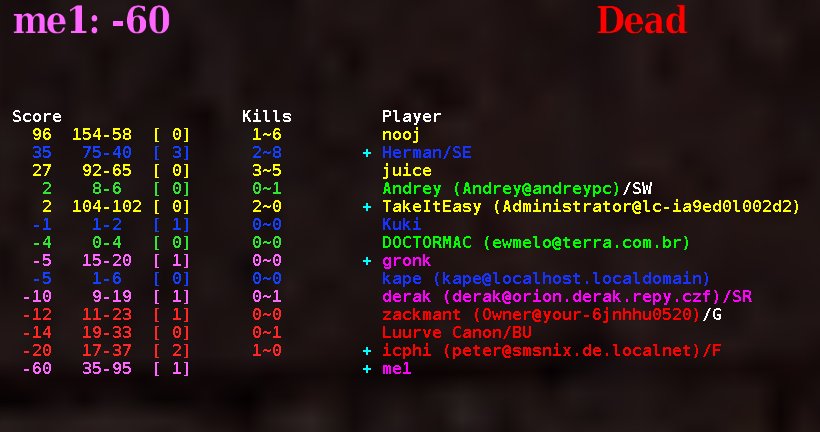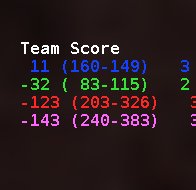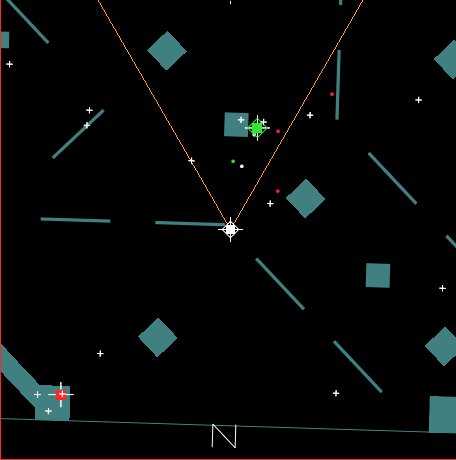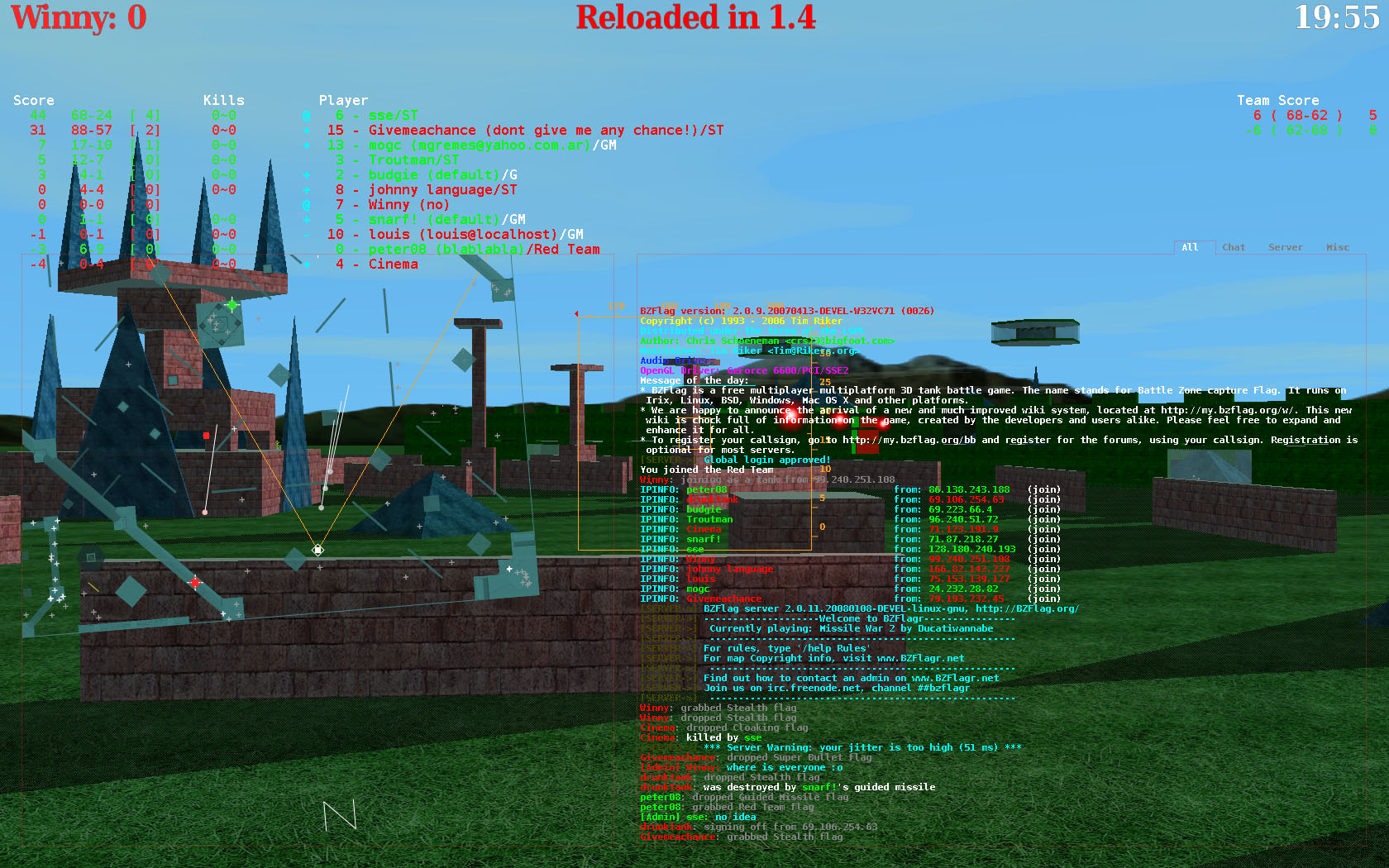This wiki was in read-only mode for many years, but can now be edited again. A lot of information will need to be updated.
Getting Started: Difference between revisions
| Line 116: | Line 116: | ||
=====Interface Elements===== | =====Interface Elements===== | ||
Most of the interface elements can be changed in the GUI settings, or by editing the config file. | |||
======Scoreboard====== | ======Scoreboard====== | ||
Once a player has joined a server, they should notice a number of things, including the scoreboard. | Once a player has joined a server, they should notice a number of things, including the scoreboard. | ||
Internet games commonly feature between 5 and 20 players. The names of these players will be listed in the scoreboard on the left hand side of the screen. The scoreboard can be hidden and shown by using the ''S'' key. | Internet games commonly feature between 5 and 20 players. The names of these players will be listed in the scoreboard on the left hand side of the screen. The scoreboard can be hidden and shown by using the ''S'' key. The scoreboard is usually set up to show a players name, score, teamkills, email string, flag, kills/deaths, and the amount of kills/deaths you have scored against that player. For example, in this scoreboard, player "Andrey" has a score of 2, 0 teamkills, and email string of "Andrey@andreypc", has the SW (shock wave) flag, has 8 kills, 6 deaths, and has been killed by player "me1" 0 times, and has killed player "me1" once. Flags whose names are in white are powerful flags. Team flags are always the color of that team on the scoreboard. Other flags are just the same color as the player using them. | ||
|[[Image:Scoreboard.jpg|right|thumb|300px|The Scoreboard]] | |||
|- | |||
| | |||
There is also a scoreboard for team scores. In FFA this shows the kills, deaths, and overall score. In CTF this shows the amount of flags that team has captured, and the amount of times their flag was captured, and the score. | |||
|[[Image:Teamscoreboard.jpg|right|thumb|300px|The Team Scoreboard]] | |||
|- | |||
| | |||
======Radar====== | ======Radar====== | ||
Revision as of 15:44, 23 February 2008
Overview
This article covers the basics of getting started with BZFlag. It is intended for new players who have just found the game and require assistance. More detailed help can be found on our Getting Help page.
Getting Started
These simple steps have been designed to allow new users to begin playing the game as quickly as possible.
Downloading and installing the game
The main thing users need to play is the game software. Users can Download the software for a number of different systems.
Windows
The most common operating system for players is Microsoft Windows. A simple installer can be found at, http://prdownloads.sourceforge.net/bzflag/bzflag-2.0.10.exe?download . Simply Double click the downloaded file to install the game.
Mac OSX
The next most popular system for players is Apple's MacOS X for the Macintosh famialy of computers. The version for macs can be found at, http://prdownloads.sourceforge.net/bzflag/BZFlag-2.0.10.dmg . Simply drag the BZFlag icon from the extracted DMG to your Applications folder to install the game.
Linux
The project does not distribute a premade binary package for linux, but many linux distrobutions have BZFlag in their package management systems ( APT, YUM, emerge, etc.. ). Linux users can always build the game from the source code. Please see the downloads page for more information.
Registering a callsign(Optional)
It is not mandatory to register a callsign ( the name a player uses in-game), but it is highly recommended.
A few of the benefits of registering are:
- The callsign is reserved, and can not be used by any other player.
- Registered users post on the BZFlag forums
- Registered users can join global groups, and leagues.
- Many servers require registration to play.
Users that wish to register can simply do so on the BZFlag fourms at my.bzflag.org/bb
Running the game
Once the game is installed, it must be run to play.
Windows
Windows users that have installed the game with the provided installer will find a shortcut to the game in the start menu, under program files. Users simply have to click this shortcut to start the game.
Mac OS X
Macintosh users simply have to double click the BZFlag icon that they dragged to their Applications folder to start the game.
Linux
Linux, and other unix based platforms can start the game by typing the command bzflag in a terminal.
Joining a game
When the game is first started it will show the main menu screen. Users navigate the menu by using the Up and Down arrow keys to highlight a menu item, and using the enter key to select and activate the highlighted item.