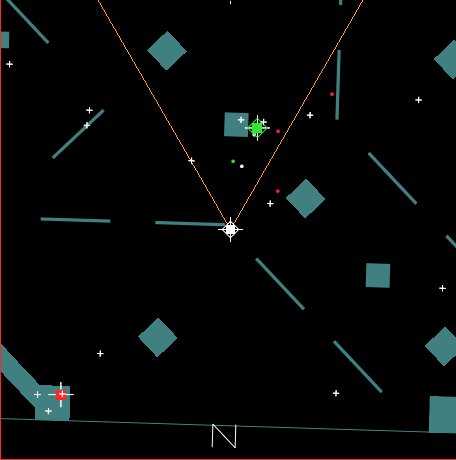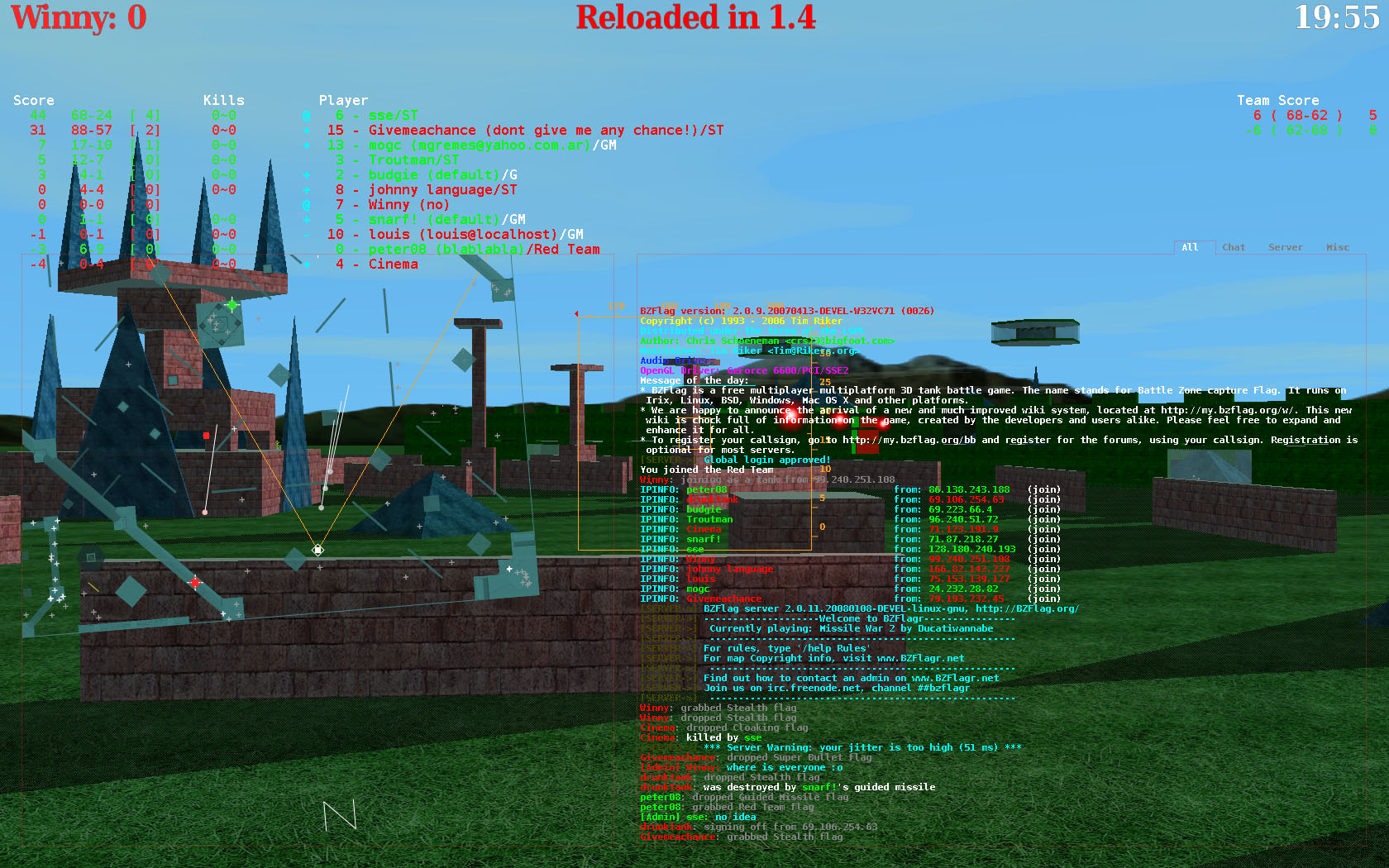This wiki was in read-only mode for many years, but can now be edited again. A lot of information will need to be updated.
Getting Started: Difference between revisions
| Line 126: | Line 126: | ||
The Radar (In the bottom left), shows a bird's eye, 2d view of the map. This is useful for dodging bullets, and seeing where other players are in relation to the users' tank. The user's tank is displayed in the center of the radar, in white. Two lines from the user's "blip" on the radar represent the user's FOV (Field of view). The user's bullets are also displayed in white. Other teams are shown on the radar in their respective color, red shown in red, green shown in green, etc. The rogue team is shown in yellow. Flags are shown as little x's, and team flags as colored x's. A square is also around each radar "blip." This represents height. The larger the square, the higher something is. | The Radar (In the bottom left), shows a bird's eye, 2d view of the map. This is useful for dodging bullets, and seeing where other players are in relation to the users' tank. The user's tank is displayed in the center of the radar, in white. Two lines from the user's "blip" on the radar represent the user's FOV (Field of view). The user's bullets are also displayed in white. Other teams are shown on the radar in their respective color, red shown in red, green shown in green, etc. The rogue team is shown in yellow. Flags are shown as little x's, and team flags as colored x's. A square is also around each radar "blip." This represents height. The larger the square, the higher something is. | ||
|[[Image:Radar.jpg|right|thumb|200px|The Radar]] | |||
|- | |||
| | | | ||
====Sportsmanship==== | ====Sportsmanship==== | ||
Revision as of 02:12, 19 February 2008
Overview
This article covers the basics of getting started with BZFlag. It is intended for new players who have just found the game and require assistance. More detailed help can be found on our Getting Help page.
Getting Started
These simple steps have been designed to allow new users to begin playing the game as quickly as possible.
Downloading and installing the game
The main thing users need to play is the game software. Users can Download the software for a number of different systems.
Windows
The most common operating system for players is Microsoft Windows. A simple installer can be found at, http://prdownloads.sourceforge.net/bzflag/bzflag-2.0.10.exe?download . Simply Double click the downloaded file to install the game.
Mac OSX
The next most popular system for players is Apple's MacOS X for the Macintosh famialy of computers. The version for macs can be found at, http://prdownloads.sourceforge.net/bzflag/BZFlag-2.0.10.dmg . Simply drag the BZFlag icon from the extracted DMG to your hard drive to install the game.
Linux
The project does not distribute a premade binary package for linux, but many linux distrobutions have BZFlag in their package management systems ( APT, YUM, emerge, etc.. ). Linux users can always build the game from the source code. Please see the downloads page for more information.
Registering a callsign(Optional)
It is not mandatory to register a callsign ( the name a player uses in-game), but it is hihgly recommended.
A few of the benefits of registering are:
- The callsign is reserved, and can not be used by any other player.
- Registered users post on the BZFlag forums
- Registered users can join global groups, and leagues.
- Many servers require registration to play.
Users that wish to register can simply do so on the BZFlag fourms at [1]
Running the game
Once the game is installed, it must be run to play.
Windows
Windows users that have installed the game with the provided installer will find a shortcut to the game in the start menu, under program files. Users simply have to click this shortcut to start the game.
Mac OS X
Macintosh users simply have to double click the BZFlag icon that they draged to there computer to start the game.
Linux
Linux, and other unix based platforms can start the game by typing the command bzflag in a terminal.
Joining a game
When the game is first started it will show the main menu screen. Users navigate the menu by using the Up and Down arrow keys to highlight a menu item, and using the enter key to select and activate the highlighted item.